If you allow users to save their work, you must define how XLS Padlock will save and load those changes. XLS Padlock offers two saving modes, which can be selected on the Workbook Saving and Loading page.
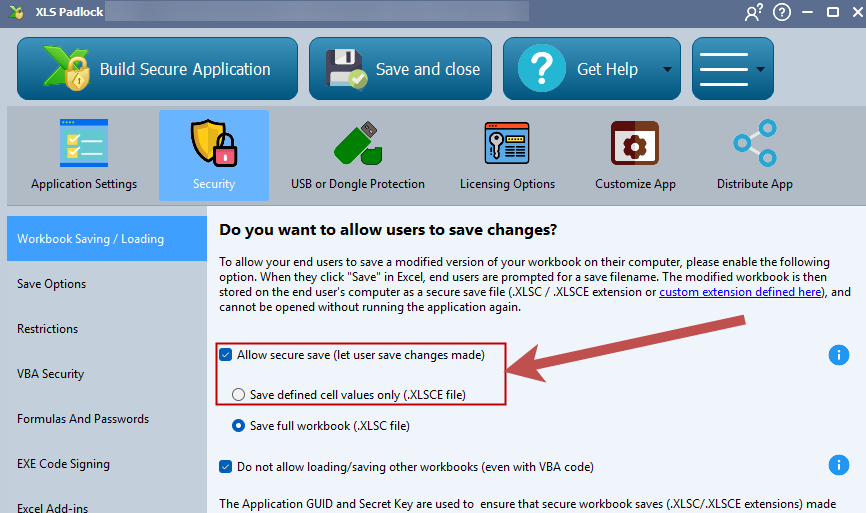
Save Full Workbook (.XLSC file) #
In this mode, a full, encrypted copy of the workbook—including all user changes—is stored in a secure .XLSC file. This file can only be opened by your protected application, ensuring the workbook remains secure.
The Full Save mode encrypts and saves the entire workbook exactly as it is at the time of saving. This means that if you later distribute an updated EXE, users opening an old save file will see their previously saved work, not your new updates. Their save file is a complete snapshot of the workbook at that moment.
Full save files can be shared between users unless you lock them to a particular machine. You can also decrypt these save files yourself to recover user data.
When to Use Full Save Mode
The Full Save mode is the default choice for most users and is especially recommended for complex workbooks where users make extensive changes across multiple sheets.
The main drawback is that user save files are not automatically compatible with updated versions of your application. If you frequently release updates to your workbook’s logic or design, consider the Cell Values mode instead.
👉 See also: How to migrate user data from a previous version with VBA
Save Defined Cell Values Only (.XLSCE file) #
In this mode, only the values of specific, pre-defined cells are saved and restored. This is the ideal choice if you frequently update your source workbook and distribute new versions.
When a user loads their .XLSCE save file with your new EXE, their saved data is loaded into your updated workbook structure. This allows them to benefit from your updates without losing their work.
The main disadvantage is that you must manually define which cells to save before compiling your application.
Like .XLSC files, .XLSCE files are securely encrypted and can only be opened by your application. This is enforced by a unique secret key specific to your project.





