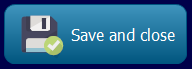Turn an Excel workbook into protected EXE
Steps to protect an Excel workbook
1. In Excel, open the workbook you want to protect (any Excel format such as XLS, XLSX, XLSM, XLSB files), and save changes.
2. Configure general and security options in XLS Padlock.
To start the Excel compiler, choose Compile to EXE in the XLS Padlock menu or ribbon:

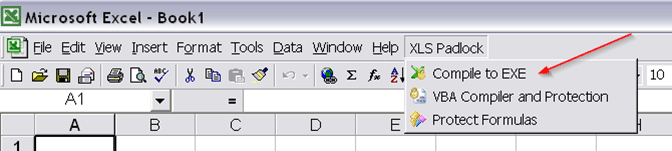
Make sure you have saved your Excel document before opening XLS Padlock.
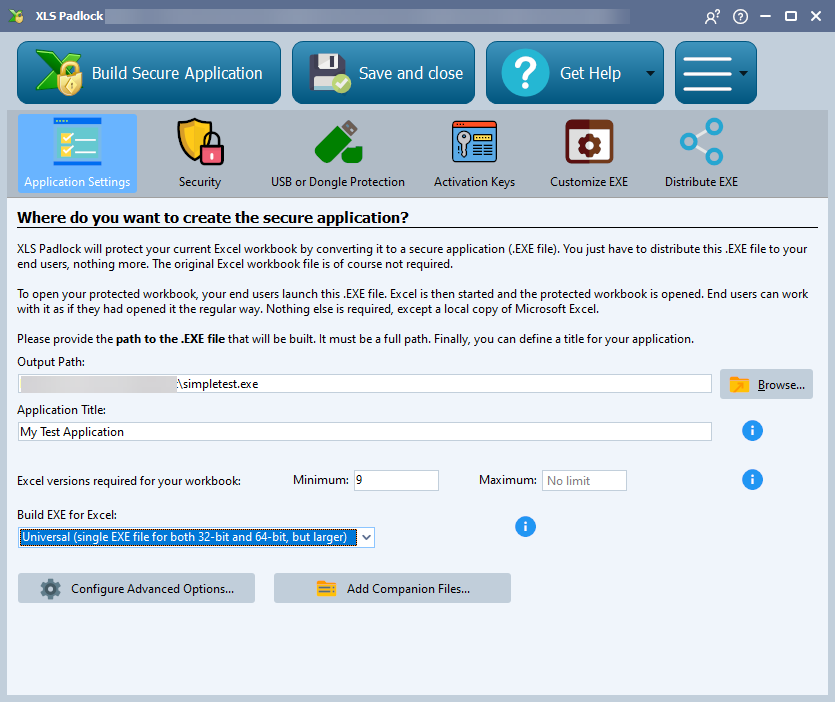
Give a title to your workbook. It will be displayed after the file name on the upper ribbon of your workbook, replacing “Microsoft Excel” mention.
You can configure several other options by clicking the appropriate icons in the toolbar. But you can also directly create the secure application.
3. Build your workbook as secure application or Save your project
After configuring your workbook’s settings, you can either:
- build your secure application: your distributable workbook is compiled and ready for use.
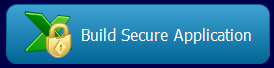
- save your project to compile it later.