Online validation provides remote control over your activated applications. When used with one of our server-side activation kits (such as the XLS Padlock Activation Kit, WooCommerce Kit, or FastSpring subscription kit), your application can periodically check with your server to ensure its activation remains valid.
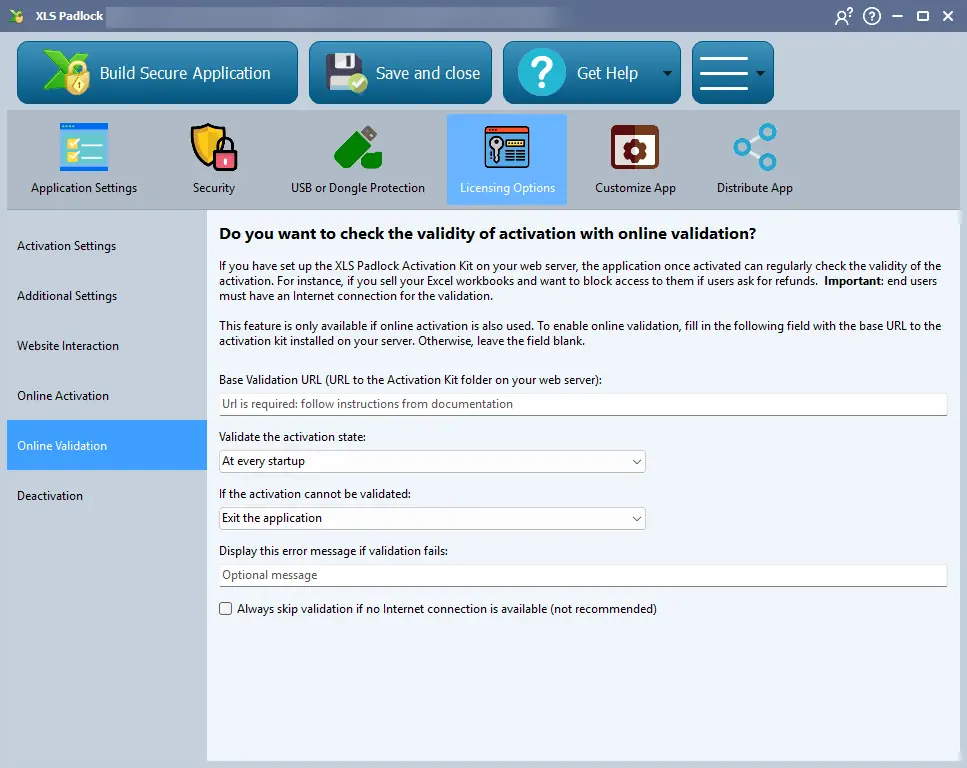
Warning
This feature requires online activation to be enabled and configured first.
This is useful in several scenarios:
- You can remotely disable an application if a customer requests a refund.
- You can enforce subscription-based access, where the application stops working if a subscription expires.
How it Works #
- Online validation uses the same unique token that was generated during the initial online activation to identify the customer’s device.
- The activation key itself is never sent over the internet during validation.
- An active internet connection is required for the validation check to occur.
Configuration #
👉 You must configure the Base Validation URL to point to your server-side validation script. This is typically the URL for the XLS Padlock Activation Kit, the XLS Padlock WooCommerce Integration Kit, or the FastSpring subscription kit on your web server. For instance, if you installed the activation kit in a subfolder named “activation”, the URL would be https://www.yourdomain.com/activation/dovalidation/.
Use HTTPS
Secure connections using TLS/SSL are supported. You should always use URLs that begin with https://.
⚠️ Leave the field blank if you do not want to use online validation.
Validation Frequency #
Choose when the application should perform a validation: at every startup, randomly, every X days, or every X executions. You must specify the value for X where required.
Warning
After activation, an initial validation is required on the next launch. Following this first check, the application will adhere to the selected validation frequency.
Action on Validation Failure #
Define what the application should do if online validation fails:
* Exit the application: The application will close immediately.
* Blacklist activation key: The current key will be invalidated, and the user will be prompted to enter a new one. If the user re-enters the same key, validation will be attempted again.
* Do nothing: The application will continue to run. You can use XLS Padlock’s VBA extensions to check the validation status and implement custom logic.
If the activation cannot be validated #
You can display a custom error message to the user if validation fails, instructing them on what to do next.
Skip Validation if Offline #
You can allow the application to skip the validation check if no internet connection is detected. This is generally not recommended for security reasons.
Warning
If this option is disabled, users must have an active internet connection for the validation process. Otherwise, the validation will fail.
VBA: Retrieve Subscription/License Info #
After a successful online validation, you can retrieve custom data sent from your server using the XLSPadlock.PLEvalVar("ValidationAddServerData") VBA call. This is useful for passing down subscription-specific information to the workbook.





