How It Works #
Online activation automates the retrieval of activation keys over the internet. The protected application communicates with your web server to download an activation key directly, eliminating the need for users to enter it manually.
Server-Side Kit Required
To use online activation, you must install one of our server-side kits on your web server, such as the XLS Padlock Activation Kit, the WooCommerce Integration Kit, or the FastSpring Subscription kit. You can download these kits from your account page.
👉 When an end-user starts the application, a dialog box appears prompting them for activation. This dialog replaces the standard “Enter Activation Key” dialog box and is fully customizable. You can add your own fields to collect data from the user (like an order number or email address), which will be sent to your web server. Your server then validates this information and, if successful, sends an activation key back to the application.
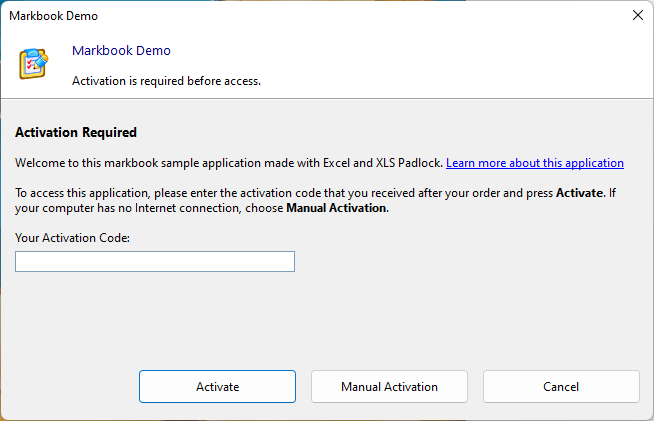
When the user clicks Activate, data is sent to the activation server:
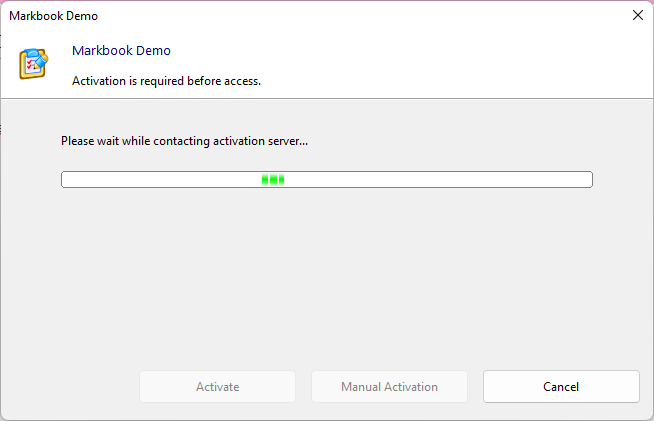
After a successful activation, a confirmation message is displayed, and the application restarts. If an error occurs, a message box will appear, allowing the user to try again.
Configuration #
👉 To enable online activation, you must configure the following options:
Base Activation URL #
Provide the full URL to the activation kit installed on your server. For instance, if you installed the kit in a subfolder named “activation”, the URL would be https://www.yourdomain.com/activation/getactivation/.
Use HTTPS
Secure connections using TLS/SSL are supported. You should always use URLs that begin with https://.
⚠️ Leave the field blank if you do not want to use online activation.
Security Private Key #
The Security Private Key is a unique key used to identify your application when it communicates with an online activation server (like the XLS Padlock Activation Kit). You can use the default generated key or enter your own.
Allow Manual Activation if No Internet Connection #
Some users may not have an active internet connection. To allow them to activate manually, enable the “Allow Manual Activation if No Internet Connection” option.
This manual method works just like standard registration keys. In this case, you must be prepared to handle activation requests from users who are offline.
Warning
If you accept manual activations, be sure to generate activation keys that do not perform online validation (option in the key generator). Otherwise, validation will fail!





