These options allow you to fine-tune how workbook modifications are saved and loaded when you enable saving.
Always Show the “Load Previous Changes” Welcome Screen #
By default, if no save file exists, the application opens the original workbook directly. When this option is enabled, the welcome dialog is always shown first, allowing users to either start with the original workbook or load an existing save file.
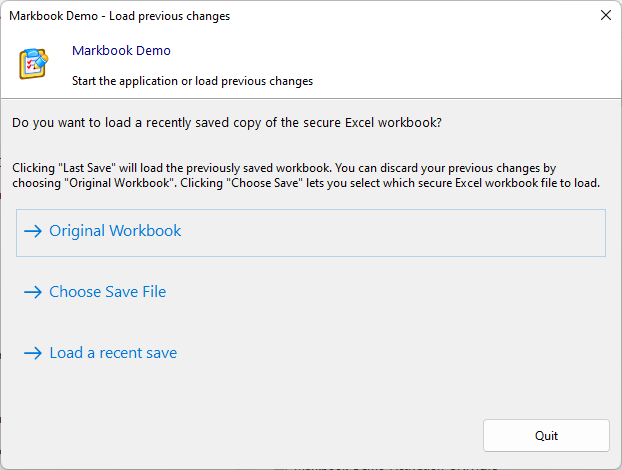
This is useful if you distribute pre-made save files with your application or if you move the EXE to another computer and want to load an existing save file.
Save Changes Automatically and Load Them Without Prompt #
This option provides a seamless, automatic save mechanism. User changes are saved to a default file when the application is closed and are automatically reloaded the next time it starts. No “Save As” dialogs or welcome screens are displayed.
With this mode, users cannot create multiple different save files.
Save Files Can Only Be Opened on the Computer They Were Saved On (Hardware-Locking) #
This option increases security by locking save files to the specific computer where they were created. A save file created on one PC cannot be opened on another, preventing users from sharing their saved data.
➡️ Learn more about hardware-locking save files.
Allow Save but Do Not Handle Loading/Saving #
Enable this option if you want to disable XLS Padlock’s built-in save dialogs and manage the entire saving and loading process yourself using VBA code. This gives you full control, such as saving a secure copy without any user prompt.
➡️ See how to save a secure copy of the workbook without a prompt using VBA.
Do Not Display the “Original Workbook” Choice #
This option removes the “Start with the original workbook” choice from the welcome screen, forcing users to load a saved .XLSC or .XLSCE file. This is useful if your application is always meant to be used with specific data files you provide.
👉 See Also





