While Excel allows you to hide formulas on a protected sheet, this protection is limited. XLS Padlock goes much further by replacing your formulas with a secure function that is only available when your application is running.
In the compiled workbook, formulas are replaced in the Formula Bar by anonymous functions like =PLEvalFormD(0;0) or =PLEvalFormD(1;COUNT($F7)). However, the calculations will still work as expected.
Before protection, anyone can see your formula:
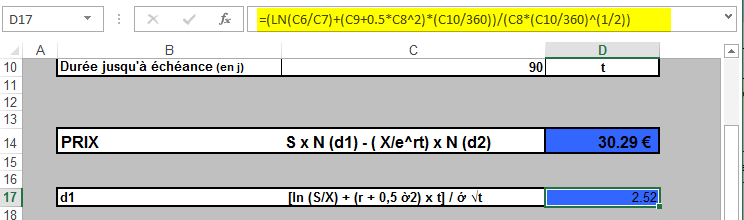
After protection with XLS Padlock, the formula is automatically replaced while remaining functional:
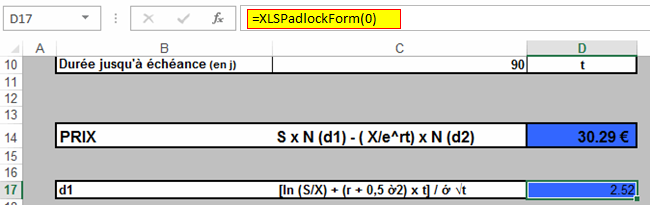
This significantly increases the security of your workbook. Since the original formulas are removed from the workbook file, the protected cells can only function properly when the workbook is opened within the secure application created by XLS Padlock.
Even at design time, you can see that XLS Padlock’s security functions like PLEvalForm and PLEvalFormD are recognized by Excel:
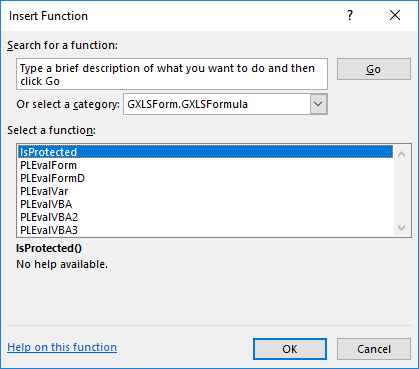
👉 Learn more about protecting cells with XLS Padlock.





