This topic covers the options available in the ‘Security > Restrictions’ section of XLS Padlock, allowing you to restrict certain user actions in your protected workbook.
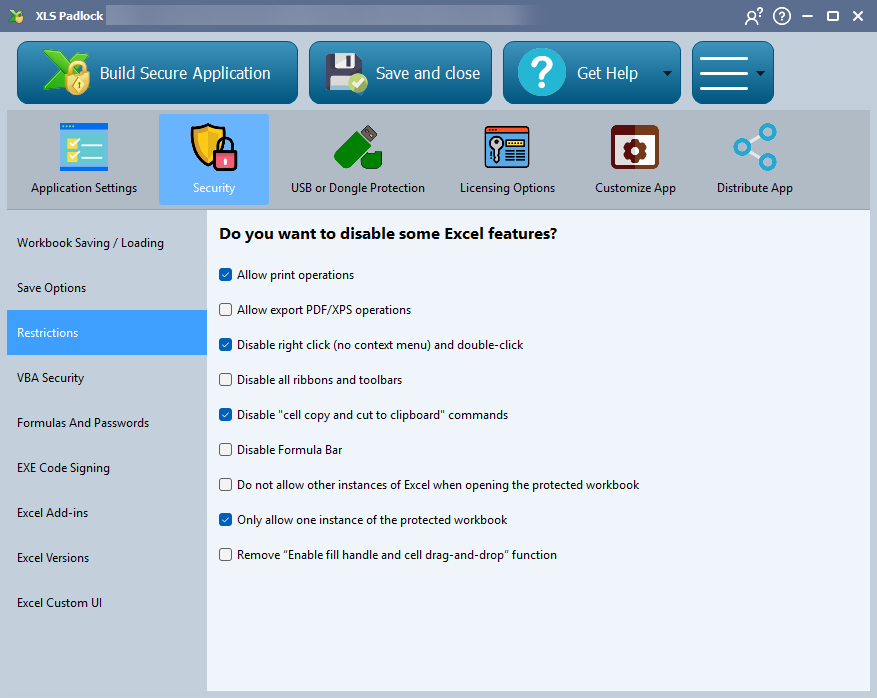
Allow Print Operations #
To prevent users from printing your workbook, disable the Allow print operations option in the Security settings.
If this option is turned off, any attempt to print will be blocked, and the user will see a “Printing is not allowed” error message.
Allow Export to PDF/XPS #
To prevent users from exporting workbook content to PDF or XPS files, deactivate the “Allow export PDF/XPS operations” option in the Security settings.
Disable Right-Click (and optionally Double-Click) #
To disable the right-click context menu for cells in your workbook, enable the “Disable right-click” option in the Security settings.
This is commonly used to prevent users from copying, pasting, or modifying cell data and formatting.
Disable All Ribbons and Toolbars #
The Disable all ribbons and toolbars option hides all built-in Ribbon tabs and most commands on the Microsoft Office Menu, creating a simplified, kiosk-like interface for your application.
This feature works with Excel 2007 and later. You can enforce this by setting the minimum required Excel version for your workbook.
Disable “Cell Copy and Cut to Clipboard” Commands #
Enable this option to disable the Copy and Cut commands for cells. This prevents end-users from easily copying data from your workbook to the clipboard for reuse in other applications.
Disable Formula Bar #
The Disable Formula Bar option hides Excel’s formula bar. Additionally, the corresponding option in Excel’s View menu is disabled, so end-users cannot re-enable it.
For enhanced security, we also recommend that you disable access to the VBA editor.
Do Not Allow Other Instances of Excel #
When enabled, this option checks if another instance of Excel is already running when a user starts your compiled workbook. If an existing Excel process is found, a message will prompt the user to close it before proceeding.
This ensures that the instance of Excel running your protected workbook is the first and only one, providing a more controlled environment.
This option can be found in the Security settings.
Only Allow One Instance of the Protected Workbook #
The “Only allow one instance of the protected workbook” option, found in the Security settings, prevents end users from running more than one instance of your protected application at the same time. If a user tries to open the application again while it’s already running, the existing window will be brought to the foreground. This feature effectively stops users from opening multiple instances of the same protected workbook.
Compatibility Note
On Excel versions earlier than 2013, a message box stating “An instance of this application is already running” will be shown instead of focusing the existing window.
Remove “Enable fill handle and cell drag-and-drop” function #
This “Remove “Enable fill handle and cell drag-and-drop” function” option stops end users from using the fill handle and cell drag-and-drop in the protected workbook. It is the same as in the Excel’s general options (Review” – “Check accessibility” – “Options accessibility” – “Advanced” – “Enable fill handle and cell drag-and-drop”) but it lets you override the local user’s choice.





